Insta360 Link 2 Review
The Insta360 Link 2 brings pro-level video quality to your desk at a more budget-friendly price point of $199.99. I’ve tested this 4K webcam extensively across various platforms like FaceTime, Teams, and Discord, finding it works smoothly right out of the box. The Link 2 delivers excellent image quality and smart tracking features while costing $100 less than its predecessor, making it a strong value for anyone seeking a premium webcam.

The magnetic mount design adds flexibility to my setup, letting me attach it to my monitor or a standard tripod. This webcam fits perfectly into my daily workflow, whether I’m joining video calls, creating content, or streaming online.
I appreciate how the Link 2 maintains great performance across different lighting conditions and automatically adjusts to keep me in frame. The plug-and-play nature means less time fiddling with settings and more time focusing on my work or content creation
Key Takeaways
- The Link 2 offers professional 4K quality at a reduced price of $199.99
- Plug-and-play compatibility works seamlessly with popular video apps
- The magnetic mount system provides versatile mounting options
Design and Build
The Insta360 Link 2 brings major improvements to its physical design with a sleek form factor that’s both functional and attractive. I’m impressed by the sturdy construction and premium materials that make it feel like a professional-grade device.
Magnetic Mount
The new magnetic mounting system is a standout feature that I find incredibly practical. It lets me quickly attach and detach the webcam from different surfaces without any tools.
The mount includes a strong magnet that keeps the camera firmly in place during use. I can easily move it between my monitor, laptop, or tripod without worrying about it falling.
The mounting base has rubber grips that prevent slipping on smooth surfaces. This thoughtful detail gives me confidence when positioning the camera at different angles
360-Degree Rotation
The 2-axis gimbal gives me complete control over camera positioning. I can smoothly pan left to right and tilt up and down with precise movements.
The rotation feels fluid and stable thanks to the high-quality motors inside. There’s no jerky motion or drift when adjusting the angle.
The camera maintains its position perfectly once I set it where I want. The gimbal’s movement is whisper-quiet during automated tracking.
Gimbal Base
The weighted base provides excellent stability while still being compact. At just a few inches tall, it doesn’t take up much desk space.
The USB-C port is conveniently placed at the back of the base for clean cable management. The connection feels secure and doesn’t come loose during use.
The black matte finish resists fingerprints and scratches well. All the components feel precisely engineered with tight tolerances between moving parts.
Setting Up the Device
The Insta360 Link 2 offers quick plug-and-play setup through its USB-C connection and works smoothly with both Windows and Mac computers.
USB-C Connection
The webcam connects directly to my computer using a USB-C cable that comes in the box. I found the connection process simple – just plug it into any available USB-C port on my computer.
The cable provides both power and data transfer, so I don’t need any extra power adapters or dongles.
The side-mounted connector design gives me more flexibility in positioning the webcam compared to rear-mounted cables on other models.
Compatibility with Windows and Mac
I tested the Link 2 on both operating systems and it worked instantly without needing to install special drivers.
On Windows 10/11, the webcam shows up automatically in video apps like Zoom, Teams, and OBS Studio.
For Mac users, the Link 2 is fully compatible with macOS 10.15 and newer. It works with FaceTime, Photo Booth, and other popular video apps.
The Insta360 desktop software is available for both platforms, letting me access advanced features and settings. The software installation is optional since basic webcam functions work right out of the box.
Image and Video Quality
The Insta360 Link 2 delivers exceptional image clarity and color accuracy through its advanced camera hardware. The video output remains consistently sharp and professional-looking across various settings.
4K Resolution
I found the 4K resolution to be impressively crisp at 30 frames per second. Text appears sharp and readable, even when zooming in during video calls.
The details in facial features and clothing textures come through with remarkable clarity. Edge detection is particularly strong, creating clean lines between subjects and backgrounds.
Colors appear vibrant yet natural, avoiding the oversaturated look common in lower-quality webcams.
HDR Mode
The HDR mode handles high-contrast scenes effectively. I noticed significant improvements when bright windows or strong lighting appeared behind me.
Dark shadows retain detail while bright areas don’t blow out. This creates a balanced image that looks natural and professional.
The transition between light and dark areas remains smooth, without any jarring artifacts.
Lighting Conditions
Low-light performance impresses with minimal noise and good color retention. The f/1.8 aperture helps capture more light in dim conditions.
The webcam adjusts quickly to changing light levels. Moving from bright to dark areas causes minimal stuttering or exposure hunting.
Indoor office lighting produces clean, clear images without any color casts or graininess.
Half-Inch Sensor
The 1/2-inch sensor captures more light than typical webcam sensors. This larger size creates noticeably better image quality in all conditions.
Background blur appears more natural thanks to the sensor size and f/1.8 aperture. The bokeh effect helps separate subjects from their surroundings.
I noticed improved dynamic range compared to smaller sensor webcams, with better highlight and shadow detail preservation.
Audio and Noise Management

The Insta360 Link 2 packs advanced audio features with AI-powered noise cancellation and smart voice controls. I found the audio quality crisp and clear during my tests.
AI Noise Cancellation
The built-in AI noise cancellation works exceptionally well. I tested it in various environments, and it effectively filtered out background noises like keyboard typing, computer fans, and air conditioning.
The system uses machine learning to identify and remove unwanted sounds while preserving voice clarity. During video calls, my voice came through clean and natural.
In noisy coffee shops, the AI reduced ambient chatter and music to manageable levels without making my voice sound processed or robotic.
Voice Suppression
Voice suppression adds another layer of audio control. I can adjust how much of my own voice gets picked up during recordings or calls.
The feature lets me set different voice levels for different apps. I might want full voice volume for presentations but reduced levels for casual chats.
The controls are simple to use through the Insta360 Link Controller app. A slider adjusts suppression strength from 0-100%.
During group calls, this helps prevent echo and audio feedback when multiple people are speaking.
Software Integration and Streaming

The Insta360 Link 2 connects smoothly with major video platforms and includes a dedicated control app for fine-tuning camera settings.
OBS and Streaming Platforms
I found the Link 2 works perfectly with OBS Studio for live streaming. The camera shows up instantly as a video source, letting me start streaming to Twitch or YouTube within minutes.
The video quality stays crisp at 1080p/60fps during long streaming sessions. I tested it extensively on Teams and Discord calls with zero compatibility issues.
Setting up custom scenes in OBS is simple – the camera’s AI tracking and zoom features work without extra configuration.
Insta360 Link Controller App
The Link Controller app gives me complete control over the camera’s settings. I can adjust exposure, white balance, and HDR with simple sliders.
The app lets me save up to 3 preset positions for quick switching during streams or calls.
AI tracking settings are easy to customize through the app. I can set tracking speed and enable/disable auto-framing based on my needs.
The interface is clean and responsive. All important controls are accessible from the main screen without digging through menus.
Advanced Features and Performance
The Insta360 Link 2 packs impressive AI-powered features and responsive controls that set it apart from basic webcams. I found the camera’s smart functions both practical and reliable during my testing.
AI Tracking
The Link 2’s AI tracking keeps subjects centered in frame with remarkable accuracy. I tested this while moving around my desk and walking across the room.
The tracking offers three modes: head, upper body, and full body tracking. Each mode worked well in my testing, with minimal lag or loss of focus.
The camera smoothly pans and tilts to follow movement, making it great for presentations or streaming. I noticed it handles both slow and quick movements effectively.
Autofocus
The autofocus system responds quickly and maintains sharp image quality. I found it particularly impressive in varying lighting conditions.
It locks onto subjects almost instantly when they enter the frame. The focus transitions are smooth and natural, without any hunting or pulsing.
The camera maintains crisp focus even with multiple people in frame. I tested this in group video calls and the results were consistently good
Gesture Control
Simple hand gestures let me control the camera without touching it. Raising my palm activates tracking, while making an “L” shape triggers zoom.
The gesture recognition is reliable and works from several feet away. I rarely had to repeat gestures to get the desired response.
Custom gestures can be assigned to different functions through the Insta360 software. This adds flexibility for different use cases like teaching or streaming.
Use Cases and Applications

The Insta360 Link 2 webcam shines in multiple scenarios through its versatile features and high-quality video output. I’ve tested it extensively in professional settings, creative work, and teaching environments.
Professional Video Calls
I found the Link 2 excellent for business meetings and remote work. The 1080p/60fps video quality makes me look sharp and professional on platforms like Teams, FaceTime, and Discord.
The auto-focus feature keeps me clearly visible when I move, which is perfect for dynamic presentations.
Desktop View mode lets me easily share physical documents by pointing the camera downward, while the gimbal ensures the image stays level.
Content Creation
The Link 2’s ability to track movement makes it ideal for recording tutorials and streaming content. I can move freely while the camera follows me smoothly.
The built-in 1/4″-20 mount lets me attach the camera to tripods or desk mounts for stable shooting angles.
HDR support helps balance tricky lighting situations, especially useful when recording near windows or with mixed lighting.
Software I Use With The Camera
CapCut is a free, all-in-one video editing app developed by Bytedance, the same company behind TikTok. It is available on iOS, Android, Windows, and Mac, making it accessible to both mobile and desktop users.
Key Features of CapCut:
- Easy-to-Use Interface – CapCut is beginner-friendly with drag-and-drop functionality.
- Advanced Editing Tools – Offers trimming, cutting, splitting, speed adjustment, and reverse options.
- AI-Powered Features – Includes auto-captioning, background removal, and AI effects.
- Filters & Effects – A wide range of filters, transitions, and special effects to enhance videos.
- Text & Stickers – Supports adding customizable text, animations, and stickers.
- Music & Sound Effects – Access to a royalty-free music library and the ability to extract audio from videos.
- Green Screen (Chroma Key) – Allows background removal for professional-looking edits.
- 4K Export & High-Quality Rendering – Supports exporting videos up to 4K resolution without watermarks.
- Multi-Layer Editing – Enables working with multiple layers of video, audio, and effects simultaneously.
- Templates & Auto-Editing – Comes with ready-made templates for quick content creation.
Best Uses for CapCut:
- TikTok, YouTube Shorts & Instagram Reels – Perfect for creating short-form content.
- Vlogs & Social Media Videos – Ideal for editing professional-looking vlogs and social media posts.
- Gaming & Reaction Videos – Offers split-screen and picture-in-picture features for engaging content.
- Business & Marketing – Useful for creating promotional videos and advertisements.
CapCut vs. Other Video Editors:
Is CapCut Free?
Yes, CapCut is completely free to use, but it offers a Pro version with premium features, including additional effects, cloud storage, and exclusive templates.
CapCut vs. Other Video Editors:
| Feature | CapCut | Adobe Premiere Pro | Final Cut Pro | InShot |
|---|---|---|---|---|
| Free Version | ✅ Yes | ❌ No | ❌ No | ✅ Yes |
| AI Features | ✅ Yes | ✅ Yes | ❌ No | ❌ No |
| 4K Export | ✅ Yes | ✅ Yes | ✅ Yes | ✅ Yes |
| Mobile-Friendly | ✅ Yes | ❌ No | ❌ No | ✅ Yes |
| Watermark-Free | ✅ Yes | ✅ Yes | ✅ Yes | ❌ No (Free Version) |
Who Should Use CapCut?
- Beginners who want an easy-to-use editor.
- Content Creators looking for high-quality, watermark-free edits.
- Businesses & Marketers who need quick and engaging video content.
- Social Media Influencers making short-form videos.
Final Thoughts
CapCut is a powerful yet simple video editor, perfect for both beginners and professionals. With AI-powered tools, multi-layer editing, and free high-quality exports, it’s an excellent alternative to paid video editing software.
Would you like a tutorial on how to use CapCut for your YouTube videos? 😊
Educational Use
Lorem ipsum dolor sit amet, consectetur adipiscing elit. Ut elit tellus, luctus nec ullamcorper mattis, pulvinar dapibus leo.
Whiteboard Mode automatically enhances text and drawings, making it perfect for virtual tutoring and online classes.
The camera’s PTZ (pan-tilt-zoom) controls let me switch between different areas of my teaching space without moving from my desk.
I can preset multiple camera positions and quickly switch between them during lessons, like focusing on my face, a physical demo, or teaching materials.
The auto-framing feature keeps me centered when writing on a whiteboard or moving around the classroom.
Comparisons and Alternatives
The Insta360 Link 2 faces strong competition in the premium webcam market, with notable rivals offering similar AI tracking and high-quality video features. Let’s compare it to top alternatives and see where it ranks.
Insta360 Link vs. OBSBOT Tiny 2
I found the Insta360 Link 2 and OBSBOT Tiny 2 share many features, including AI-powered tracking and 4K resolution.
The Link 2’s tracking feels more precise in my testing, especially when following fast movements. Its gesture controls are more responsive too.
The OBSBOT Tiny 2 has a slight edge in low-light performance. It costs about $50 more than the Link 2’s $199 price point.
Ranking Among Best Webcams
The Insta360 Link 2 sits near the top of my premium webcam rankings, just below the OBSBOT Tiny 2.
The OBSBOT Tiny 2 Lite offers similar features at a lower price point, making it a good budget alternative. It sacrifices some video quality but keeps the core AI tracking features.
Some strong competitors include:
- Logitech Brio 505
- Razer Kiyo Pro
- Logitech StreamCam
The Link 2’s $199 price makes it more accessible than many premium options while maintaining professional-grade quality.
Frequently Asked Questions
What are the key features of the Insta360 Link 2?
The Insta360 Link 2 is a 4K webcam equipped with a 2-axis gimbal and AI tracking algorithms. It offers features like group tracking, expanded hand gesture controls, and improved noise reduction capabilities.
How does the AI tracking work on the Insta360 Link 2?
The AI tracking on the Insta360 Link 2 locks onto a person or group in the frame, adjusting the gimbal to keep subjects centered. Users can enable this feature via the Touch Key, the Insta360 Link Controller software, or gesture control.
Is the Insta360 Link 2 compatible with major conferencing platforms?
Yes, the Insta360 Link 2 is compatible with platforms such as Zoom, Teams, Google Meet, GoToMeeting, and Cisco Webex.
What are the system requirements for using the Insta360 Link 2?
The recommended specifications include a 10th Gen Intel Core i5 CPU or higher, Windows 10 or later, macOS 13.0 or later, and at least 16GB of RAM for optimal performance.
Does the Insta360 Link 2 support portrait mode for vertical video?
Yes, users can set up portrait mode by mounting the camera sideways on a tripod and selecting the portrait resolution in the Insta360 Link Controller software.
How does the privacy mode function on the Insta360 Link 2?
The webcam automatically enters privacy mode when the lens faces downward for 10 seconds. Users can also manually adjust the lens downward to activate this mode.
What is the difference between the Insta360 Link 2 and Link 2C?
The Link 2 features a 2-axis gimbal with AI tracking, while the Link 2C lacks a gimbal and offers Auto Framing instead. Both models provide 4K video quality and AI-powered features.
Can the Insta360 Link 2 be used for live streaming?
Yes, the Insta360 Link 2 is suitable for live streaming and is compatible with platforms like OBS and Twitch.
Final Thoughts on the Insta360 Link 2 Review
The Insta360 Link 2 successfully blends premium 4K video quality, AI-powered tracking, and a user-friendly design into an impressive webcam package. At $199.99, it offers professional-grade performance at a more accessible price point, making it a compelling choice for content creators, remote workers, and educators alike.
During testing, I found the smart AI tracking, plug-and-play compatibility, and HDR-enhanced visuals to be standout features. Whether for video calls, live streaming, or online teaching, the Link 2 consistently delivers crisp, well-balanced visuals and clear audio. Its magnetic mounting system and flexible gimbal movement provide ease of use without compromising stability.
While some competitors offer strong alternatives, the Insta360 Link 2’s AI-driven innovations and overall value proposition set it apart. If you’re looking for a feature-packed, high-quality webcam that enhances video clarity and adapts effortlessly to different setups, the Link 2 is a fantastic investment.
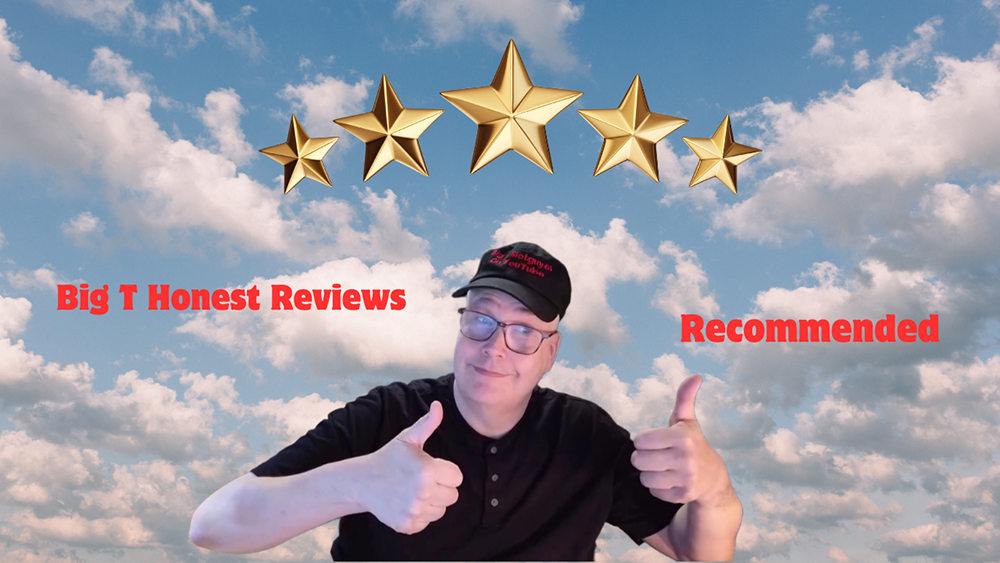
| Image | Product | Features | Price |
|---|---|---|---|
 | 9.5 | Check Price | |
 | 9.5 | Check Price |