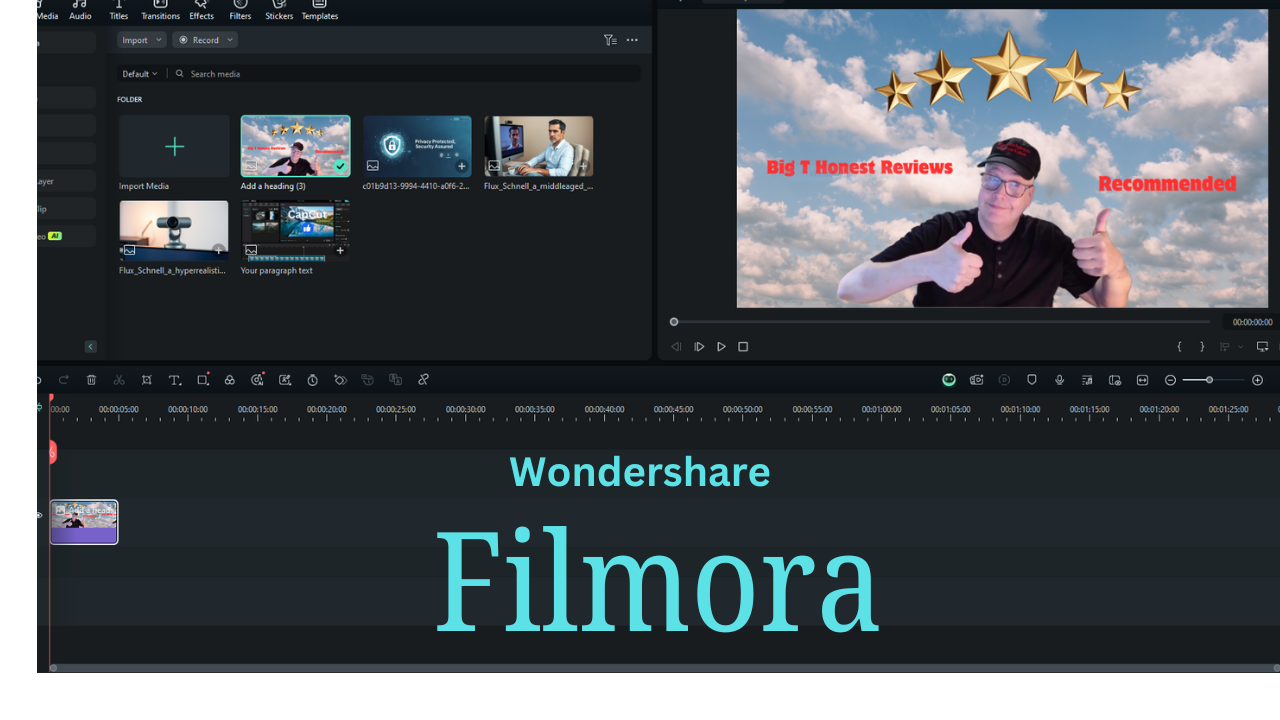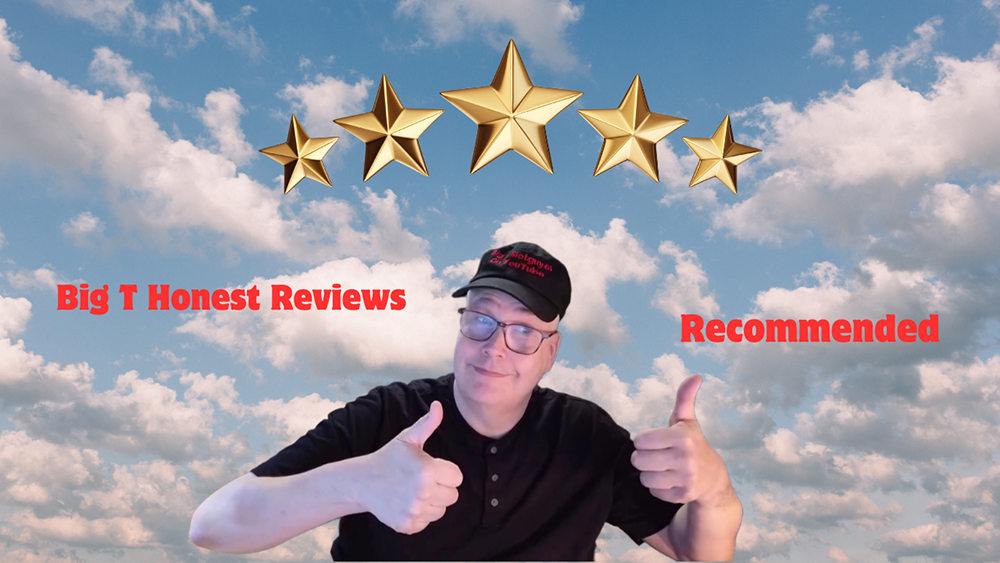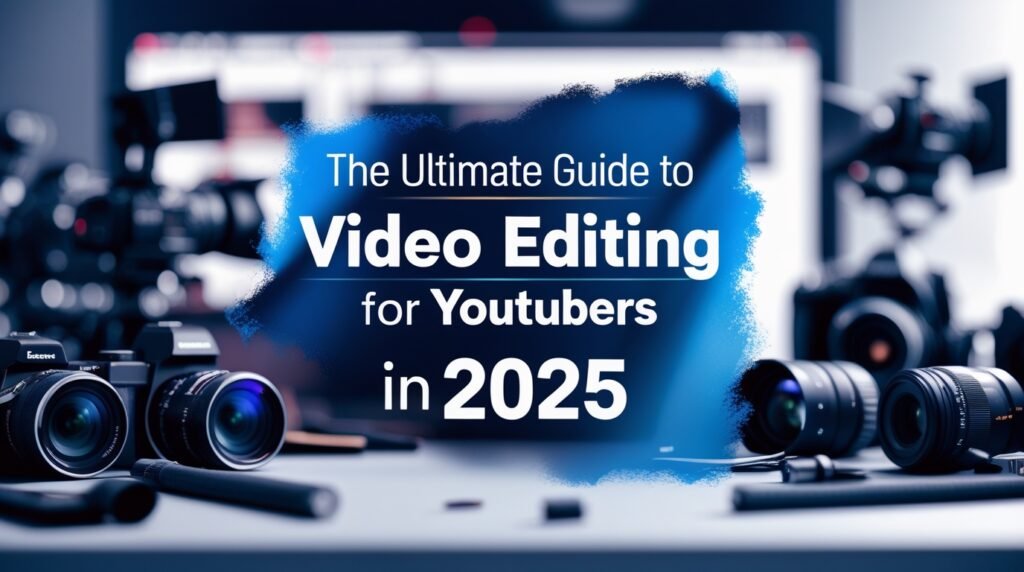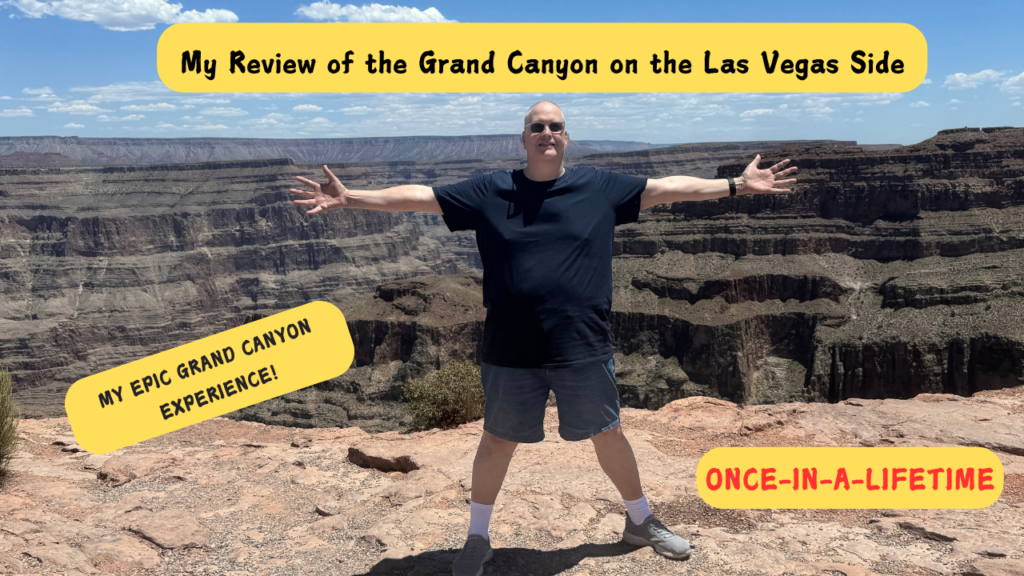Filmora by Wondershare Review
Filmora by Wondershare: A Balanced Blend of Features and User-Friendliness
Filmora by Wondershare has gained a strong reputation as a top video editing software, offering an impressive balance between advanced features and ease of use. After testing this video editor for several months, I’ve uncovered some revealing insights that every content creator should know.
For beginners and intermediate video editors, Wondershare Filmora shines with its intuitive interface and robust, AI-powered features. Whether you’re crafting YouTube videos or professional content, Filmora provides the perfect mix of simplicity and powerful editing tools to elevate your creative projects.
Key Takeaways
- Filmora offers an ideal balance of features and usability for beginner to intermediate video editors.
- The software includes AI-powered tools and effects that speed up the editing process.
- Regular updates and stable performance make it a reliable choice for content creators.
- Built-in templates, transitions, and effects help users create professional-quality videos quickly.
- Affordable pricing with various plans makes it accessible for different budgets.
- User-friendly interface with drag-and-drop functionality ensures a smooth editing experience, even for beginners.
An Overview of Filmora by Wondershare
Wondershare Filmora is a popular video editing software that I find strikes an excellent balance between functionality and ease of use. The interface is clean and intuitive, making it perfect for both beginners and intermediate editors.
I’ve found that Filmora supports all modern video formats and can handle HDR, 4K, and even 8K video editing. The software runs smoothly on most computers and offers quick rendering times.
The program includes AI-powered features that I really appreciate, such as:
- Auto Reframe
- Voice Cloning
- Smart Masking
- Copilot Editing
- Automatic Subtitles
One aspect I value is the reasonable pricing structure. You can start with a free version to test the software before committing to a paid plan.
The built-in effects library is extensive, and I’ve discovered hundreds of transitions, filters, and elements that can enhance any video project. The motion tracking and keyframing tools work reliably for creating professional-looking content.
When comparing it to other editors, I notice that Filmora focuses on providing essential features without overwhelming users. This makes it an ideal choice for content creators, small businesses, and hobbyist video editors.
Getting Started with Filmora

I found Filmora easy to set up and start using right away. The modern interface makes it simple to import media and begin editing without a steep learning curve.
System Requirements and Installation
The Filmora video editor runs smoothly on Windows 10/11 and recent Mac systems. You need at least 4GB RAM, but I recommend 8GB for better performance.
Installation takes about 5 minutes. Just download the installer from the official Wondershare website and follow the setup wizard.
The software takes up roughly 2GB of disk space. Make sure you have extra space for your video projects – I suggest at least 10GB free.
Importing Media Files
Dragging files directly into the timeline or media library works perfectly. I can import most common video formats like MP4, MOV, and AVI.
The media library keeps everything organized in folders. You can create custom folders to sort your clips, images, and audio files.
Batch importing saves time when working with multiple files. The preview thumbnails make it easy to find the right clips quickly.
User Interface and Experience
The simple interface uses a standard layout with the timeline at the bottom and preview window at the top. All tools are clearly labeled with icons.
The timeline supports up to 100 tracks. I can easily drag clips to rearrange them or adjust their length by dragging the edges.
Basic editing tools like split, trim, and delete are right where I expect them. The undo/redo buttons have saved me many times when I make mistakes.
Access effects and transitions from the library panel. You can favorite your most-used tools for quick access.
Core Editing Functions

Filmora packs its interface with both simple and advanced editing tools that I’ve found essential for creating professional videos. The software strikes a good balance between accessibility and capability.
Basic Editing Tools
- The timeline interface is intuitive and efficient, allowing for quick cutting and arrangement of clips. Trimming, splitting, and merging video segments can be done effortlessly with just a few clicks.
- The multi-track editing system supports up to 100 video and audio tracks, making it easier to manage complex projects with multiple layers of content.
- Essential editing tools include:
- Drag-and-drop clip arrangement for seamless editing
- Frame-precise trimming for accurate cuts
- A variety of basic transitions and effects to enhance videos
- Picture-in-picture (PiP) support for overlays and multi-layered visuals
- Pan and zoom controls to add dynamic movement to static shots
Advanced Features for Pros
- AI-powered features streamline the editing process, making tasks like object isolation and background removal more efficient.
- The AI Smart Masking tool allows for quick subject separation, enabling smoother edits and creative compositions.
- Motion tracking and keyframing provide precise control over animations and effects, allowing for dynamic movement of text, graphics, and video elements along custom paths.
Advanced tools I frequently use:
- Speed ramping for smooth slow-motion and speed-up effects
- Green screen (chroma key) compositing to replace backgrounds seamlessly
- Motion tracking to attach effects, text, or graphics to moving objects
- Custom animation paths for creating unique motion sequences
- Color grading presets to enhance visuals and maintain a consistent look
Audio Editing and Sound Enhancement
- The audio workspace offers comprehensive control over sound quality, allowing for precise adjustments and multi-track audio editing.
- The mixer panel enables real-time monitoring and balancing of multiple audio tracks, ensuring a well-mixed final product.
Built-in audio enhancement tools help fix common issues including:
Background noise reduction to eliminate unwanted ambient sounds
Audio normalization to balance volume levels across clips
Voice enhancement for clearer and more professional-sounding dialogue
Music beat detection to sync edits with the rhythm of a track
Audio ducking to automatically lower background music when dialogue is present
The vocal removal tool can isolate or remove vocals from background music, making it useful for karaoke tracks or instrumental versions.
Creative Features and Effects
Lorem ipsum dolor sit amet, consectetur adipiscing elit. Ut elit tellus, luctus nec ullamcorper mattis, pulvinar dapibus leo.
Filmora’s video editing software comes packed with creative tools that transform basic footage into professional-looking content. I’ve tested hundreds of effects and tools to help you understand what works best.
Filters, Overlays, and Effects
Filmora is packed with an extensive suite of over 1,000 built-in visual effects and filters, making it a powerful tool for video editing. Among these, I found the AI-powered filters particularly impressive. These filters not only enhance video quality but also provide intelligent color correction, automatically adjusting brightness, contrast, and saturation to make footage look more polished and professional.
One standout feature is the AI Face Mosaic, which enables automatic face blurring. This tool is incredibly useful for maintaining privacy in videos, especially for vloggers, journalists, or content creators who need to anonymize individuals in their footage. Unlike manual tracking, which is time-consuming and requires frame-by-frame adjustments, AI Face Mosaic detects faces instantly and applies the blur effect seamlessly.
The software also boasts a rich overlay library, including a variety of text animations, transitions, and motion graphics. These elements allow creators to add dynamic effects to their projects effortlessly. One of my favorite features is the picture-in-picture (PIP) presets, which are particularly useful for tutorial videos, reaction content, and gaming streams. The PIP feature allows you to overlay multiple video clips, making it easy to display supplementary visuals, such as instructional steps, webcam footage, or explanatory graphics, all within a single frame.
Filmora’s collection of advanced effects and AI-driven enhancements makes it an excellent choice for both beginners and experienced video editors looking to streamline their workflow and elevate their content’s visual appeal.
Animation and Keyframing
Filmora offers a robust suite of animation tools that cater to both novice and experienced video editors. Building upon its extensive library of visual effects and AI-powered features, the software provides advanced animation capabilities to enhance your creative projects.
Keyframe Animation System
The keyframe animation system in Filmora is both intuitive and powerful, allowing precise control over various parameters:
- Position: Animate the movement of elements across the screen.
- Scale: Adjust the size of elements dynamically.
- Rotation: Rotate elements to add dynamic motion.
- Opacity: Create fade-ins and fade-outs for smooth transitions.
By setting keyframes at specific points on the timeline, you can define the start and end states of these parameters, and Filmora will interpolate the changes, resulting in smooth animations. The Keyframe Graph Editor further enhances this process by allowing fine-tuning of animation curves, making movements more natural and lifelike.
Motion Tracking
Filmora’s motion tracking feature enables you to attach text, images, or effects to moving objects within your video. This is particularly useful for highlighting subjects or adding annotations that follow a moving element. The software’s tracking accuracy is sufficient for most projects, ensuring that linked elements stay properly aligned with the moving objects. citeturn0search1
Custom Animation Paths
For editors seeking precise control over motion, Filmora offers the ability to create custom animation paths:
- Path Curve Tool: Visualize and modify motion paths directly within the preview window, allowing for intricate movements and adjustments.
- Keyframe Types: Choose from various keyframe types—Linear, Curve, Continuous Curve, Freeze, Ease In, and Ease Out—to control the speed and pacing of animations, ensuring they appear smooth and natural. citeturn0search0
The integration of the Curve Editor simplifies the process of fine-tuning timing and motion, making it accessible even for those new to animation.
Filmora’s comprehensive animation tools, combined with its user-friendly interface, make it an excellent choice for creators aiming to produce engaging and dynamic video content.
For a visual demonstration of these features, you might find this tutorial helpful:
Utilizing Green Screen Techniques
Filmora’s chroma key feature is a robust tool for video editors, enabling seamless background replacement using green or blue screens. Even with budget-friendly lighting setups, users can achieve clean and professional results.
Chroma Key Functionality
To utilize the chroma key effect in Filmora, import your background and green screen footage into the media library. Place the background clip on the primary video track and the green screen clip on the track above it. Double-click the green screen clip to access the editing panel, then enable the chroma key option. Filmora will automatically detect and remove the green or blue background. Adjust settings such as offset, tolerance, edge thickness, and edge feathering to refine the effect and achieve a polished look. citeturn0search0
Edge Detection and Spill Removal
Filmora’s advanced edge detection algorithms effectively minimize color spill, which occurs when background color reflects onto the subject. By fine-tuning parameters like edge thickness and feathering, users can automatically clean up unwanted color spill, reducing the need for extensive post-production work. citeturn0search0
Tolerance and Mask Adjustments
For challenging footage, Filmora offers control over tolerance levels, allowing users to specify the range of hues to be keyed out. This is particularly useful when dealing with uneven lighting or shadows on the background. The software also provides tools to fine-tune mask edges, ensuring a crisp separation between the subject and the replaced background. Real-time previews in the editing window enable users to see adjustments instantly, facilitating efficient and precise editing. citeturn0search0
Compositing with Multiple Background Layers
Filmora supports the compositing of complex scenes through multiple background layers. Users can seamlessly integrate virtual sets with recorded footage, creating dynamic visuals. By stacking various media elements on different tracks, it’s possible to craft intricate compositions, such as placing subjects within virtual environments or combining multiple overlays for creative effects.
For a practical demonstration of Filmora’s green screen capabilities, consider watching the following tutorial:
Optimizing Workflow in Filmora

Filmora’s video editing performance can be significantly improved with the right tools and settings. I’ve found several features that streamline the editing process and save valuable time.
Instant Mode and Auto Beat Sync
Filmora’s Instant Mode and AI Copilot are game-changing features designed to simplify video editing, making it faster and more intuitive for both beginners and professionals.
Instant Mode: Fast and Effortless Video Creation
Instant Mode streamlines the editing process by analyzing your footage and automatically suggesting cuts, transitions, and effects. This means you can create a fully edited video in minutes rather than hours. It’s ideal for those who want quick results without spending too much time manually editing.
Key aspects of Instant Mode include:
- One-Click Compilation – Simply import your clips, and the software arranges them into a polished sequence.
- Pre-Designed Templates – Choose from a variety of themes tailored for vlogs, travel, business, and more.
- Automated Scene Arrangement – Instant Mode detects the best parts of your footage and places them in an engaging sequence.
- Preset Transitions & Effects – The software automatically adds professional transitions, text overlays, and filters for a refined look.
- Customization Options – While the automation does most of the work, you can still tweak the final video by adjusting clip order, effects, and text.
AI Copilot: Smart Editing Assistance
AI Copilot acts as a digital assistant, offering intelligent editing suggestions and automating tedious tasks. It ensures your clips are arranged dynamically while keeping the editing process smooth and efficient.
Key benefits of AI Copilot:
- Automatic Beat Synchronization – Clips are automatically aligned with the rhythm of your chosen background music, making it perfect for music videos, highlight reels, and montages.
- Smart Scene Detection – AI Copilot identifies key moments in your footage, ensuring smooth storytelling.
- Guided Editing – If you’re unsure how to apply an effect or transition, AI Copilot provides recommendations and executes them for you.
- Real-Time Adjustments – Instantly see changes and fine-tune details with AI-assisted editing tools.
Why These Features Matter
With Instant Mode and AI Copilot, Filmora makes video editing more accessible than ever. Whether you’re a beginner looking for an easy way to create stunning videos or a professional wanting to speed up your workflow, these features provide a powerful combination of automation and creative control.
These tools allow for faster content creation without compromising quality, making them perfect for social media videos, vlogs, business presentations, and more.
Split-Screen and Motion Tracking
Filmora provides powerful tools like motion tracking and split-screen effects, enabling users to create engaging and professional-looking videos with ease. These features help enhance storytelling by adding dynamic motion elements and seamless multi-screen layouts.
Motion Tracking: Attach Elements to Moving Objects
Motion tracking allows you to attach text, images, or effects to objects that move within your video. Whether you’re highlighting an athlete in action, adding annotations to a tutorial, or applying special effects to a moving subject, this feature ensures smooth tracking with minimal effort.
How It Works:
- Select the Object – Choose the element in your video that you want to track.
- Apply Motion Tracking – Filmora automatically detects and follows the object’s movement.
- Attach Elements – Link text, graphics, or animations to the tracked movement.
- Fine-Tune Adjustments – Modify tracking points or sensitivity for more accurate results.
Key Motion Tracking Features:
- Custom Tracking Points – Define specific areas to track for precise movements.
- Adjustable Tracking Sensitivity – Control how aggressively Filmora follows an object to avoid jittery tracking.
- Real-Time Preview – Instantly see how well the tracking aligns with your attached elements.
- Smooth Integration – Works seamlessly with text overlays, stickers, and special effects.
Split-Screen Effects: Display Multiple Video Streams
Split-screen effects let you display multiple videos on the same screen, creating visually engaging content for reaction videos, comparison clips, or tutorials. Filmora makes this process easy with drag-and-drop templates and customizable layouts.
How It Works:
- Choose a Layout – Select from a variety of built-in split-screen templates.
- Import Video Clips – Drag multiple video clips into different sections of the layout.
- Adjust Timing & Positioning – Sync video playback and adjust each clip’s size or position.
- Customize Effects – Add borders, animations, or text to enhance the presentation.
Key Split-Screen Features:
- Pre-Made Split-Screen Layouts – Choose from various customizable templates.
- Drag-and-Drop Simplicity – Quickly arrange videos with an intuitive interface.
- Adjustable Borders & Transitions – Fine-tune the layout to match your editing style.
- Real-Time Preview – Instantly see changes as you adjust the layout.
Why These Features Matter
Motion tracking and split-screen effects help create dynamic, professional-quality videos with minimal effort. Whether you’re adding interactive elements with tracking or combining multiple perspectives in a single frame, these tools enhance creativity while maintaining an efficient workflow.
These features are particularly useful for:
✔ Gaming & Reaction Videos – Keep overlays or facial expressions aligned with motion tracking.
✔ Sports & Action Footage – Highlight key players or track fast-moving subjects.
✔ Side-by-Side Comparisons – Display product demos, interviews, or tutorial comparisons.
✔ Creative Storytelling – Layer multiple narratives or showcase different angles of an event.
By integrating motion tracking and split-screen effects into your workflow, you can elevate your video content effortlessly while maintaining a polished and professional aesthetic.
Silence Detection and AI Tools
Filmora’s AI-powered tools take video editing to the next level by automating tedious tasks, improving efficiency, and enhancing video quality. Whether you’re editing long interviews, podcasts, or vlogs, these AI features help streamline the process, saving valuable time while maintaining a professional touch.
AI Silence Detection: Effortless Removal of Silent Portions
One of the standout AI capabilities in Filmora is its Silence Detection feature. This tool automatically identifies and removes silent portions in your videos, making it easier to refine interviews, lectures, or any content with unintended pauses.
Key Benefits of Silence Detection:
✔ Faster Editing Process – No need to manually scan and cut silent parts; AI does it in seconds.
✔ Smooth Transitions – Ensures that cuts between active speech segments are seamless.
✔ Adjustable Thresholds – Customize the detection based on volume levels and silence duration.
✔ Saves Storage Space – By removing unnecessary sections, you can reduce file size and optimize playback.
How It Works:
- Import your footage into Filmora’s timeline.
- Enable Silence Detection from the editing toolbar.
- Adjust settings such as volume threshold and minimum silence duration.
- Let AI analyze the video and highlight silent segments.
- Preview and apply changes instantly.
AI Smart Cutaway: Smooth Transitions Between Clips
Filmora’s Smart Cutaway feature enhances pacing by detecting speech gaps and suggesting optimal cut points. Instead of abrupt jumps, it applies smooth transitions, making your edits look more natural.
Why Smart Cutaway is Useful:
✔ Perfect for Interviews & Podcasts – Removes awkward pauses and makes dialogue flow better.
✔ Optimized for Engagement – Ensures that pacing remains dynamic and engaging for viewers.
✔ Seamless Edits – AI applies soft transitions so clips don’t feel disjointed.
✔ Intelligent Cut Points – The system suggests the best places to trim based on content flow.
How It Works:
- Enable Smart Cutaway while editing.
- AI analyzes the clip and marks areas with long pauses.
- Automatically applies soft transitions between cuts.
- Adjust manually if needed to refine the timing.
Time-Saving AI Tools for Audio & Video Enhancement
Filmora also integrates AI tools that improve audio clarity, reduce background noise, and generate subtitles automatically to make your content more accessible and polished.
1. Auto Speech Enhancement
✔ Removes muffled sounds and enhances vocal clarity.
✔ Ideal for vlogs, interviews, and voice-over recordings.
✔ Adjusts volume levels to maintain consistent audio throughout the video.
2. Background Noise Removal
✔ Uses AI to eliminate unwanted ambient noise (wind, hums, echoes).
✔ Enhances speech while keeping background audio clean.
✔ Allows fine-tuning to reduce specific noise frequencies.
3. Smart Scene Suggestions
✔ AI detects changes in scenes and recommends cut points to improve editing efficiency.
✔ Ideal for travel vlogs, storytelling videos, and event footage.
✔ Automatically segments long recordings into logical scenes.
4. Automatic Subtitle Generation
✔ Converts speech into text for subtitles and captions.
✔ Supports multiple languages and accents.
✔ Customizable fonts, colors, and styles for branding.
✔ Increases accessibility and SEO value for YouTube and social media.
Why These AI Features Matter
Filmora’s AI tools save time, improve accuracy, and enhance video quality, making professional editing accessible to everyone. Whether you’re a YouTuber, filmmaker, educator, or business professional, these features help you edit smarter, not harder.
With AI-driven silence removal, smart cutaways, and automatic enhancements, Filmora automates the tedious parts of editing so you can focus on creativity and storytelling.
Publishing and Sharing Content

Filmora makes it easy to export high-quality videos and share them directly to popular social platforms. I’ve tested the various export formats and sharing capabilities extensively.
Export Options and 4K Editing
Filmora is a versatile video editing software that supports high-resolution video editing and offers a range of export options to suit various needs.
4K Video Editing and Export
Filmora enables smooth editing and playback of 4K videos, allowing you to work with high-definition footage without performance issues. The software is optimized to handle 4K content efficiently, ensuring a seamless editing experience.
Export Resolutions and Formats
While Filmora excels in 4K video editing, it currently supports export resolutions up to 4K (3840 x 2160). Exporting in 8K resolution is not supported at this time. However, for most professional-quality content, 4K resolution is more than sufficient.
The export preset menu in Filmora offers optimized settings for various devices and platforms. You can choose from popular formats such as MP4, AVI, WMV, MOV, and more, ensuring compatibility with your desired playback medium. Additionally, Filmora provides presets tailored for specific devices, making it easy to select the appropriate settings without manual configuration.
Export Performance
Filmora is designed to deliver impressive export speeds. For instance, exporting a 5-minute 4K video typically takes under 10 minutes on a mid-range PC, though actual render times may vary based on your computer’s specifications and the complexity of your project. The software maintains excellent video quality while optimizing file sizes to prevent them from becoming excessively large.
Customizable Export Settings
To further enhance your export experience, Filmora allows you to customize settings such as resolution, frame rate, and bit rate. This flexibility ensures that your exported videos meet specific requirements, whether they’re intended for online platforms, professional presentations, or personal archives.
For a visual demonstration of exporting high-quality videos in Filmora, you might find this tutorial helpful:
Sharing to Platforms like YouTube and Facebook
For a visual demonstration of these features, you might find this tutorial helpful:
Filmora offers a comprehensive suite of tools that streamline the process of uploading videos directly to platforms like YouTube and Facebook, all within its user-friendly interface. This integration simplifies content sharing and ensures your videos are optimized for each platform.
Direct Upload Functionality
With Filmora, you can upload your videos directly to YouTube and Facebook without the need to export files manually and then upload them separately. This feature allows you to input essential details such as titles, descriptions, and tags before publishing, ensuring your content is well-organized and easily discoverable by your audience.
Platform-Specific Presets
To ensure your videos look their best on various platforms, Filmora provides platform-specific export presets. These presets automatically adjust settings like resolution, aspect ratio, and encoding parameters to meet the optimal standards of each social network. This guarantees that your content appears professional and is tailored for both mobile and desktop viewing experiences.
Scheduling Uploads
A standout feature in Filmora is the ability to schedule your video uploads. This functionality enables you to set specific dates and times for your videos to be published on platforms like Facebook, allowing for consistent content delivery without manual intervention. By planning your posts ahead, you can maintain an active online presence and engage your audience effectively.
User-Friendly Sharing Interface
Filmora’s sharing interface is designed for ease of use. After an initial login to your social media accounts, you can publish videos to any connected platform with just a few clicks. This seamless integration not only saves time but also ensures that your video quality remains high throughout the direct upload process, preserving the integrity of your content.
Licensing and Support
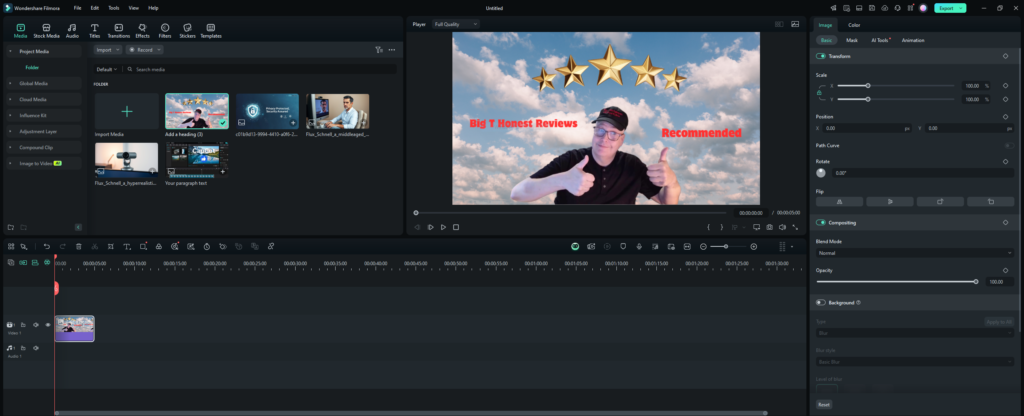
Filmora offers flexible licensing options and responsive support channels to meet different editing needs and budgets. The company provides both subscription and one-time purchase options, along with a fully-functional free trial.
Understanding Subscription Models
Wondershare Filmora offers various subscription plans tailored to different users, providing access to premium features, stock media, cloud storage, and technical support. These plans cater to individuals, businesses, and content creators looking for high-quality video editing solutions.
Subscription Plans and Features
1. Annual Plan
The annual subscription ensures that users get continuous updates and access to the latest features as they are released. Key benefits include:
✔ Automatic Updates – Receive multiple updates throughout the year, ensuring access to new editing tools, AI-powered features, and improved effects.
✔ Stock Media Library – Get access to royalty-free music, effects, transitions, and templates to enhance your projects.
✔ Cloud Storage – Securely store and back up projects with 1GB of Wondershare Drive cloud storage.
✔ Priority Customer Support – Receive faster response times from Filmora’s support team.
2. Perpetual Plan
For those who prefer a one-time purchase, the Perpetual Plan offers lifetime access to a specific version of Filmora without the need for renewals. Key features include:
✔ Lifetime License – Pay once and use Filmora forever without additional subscription costs.
✔ Fixed Updates – Get updates within the purchased version but not future major releases.
✔ Limited Stock Media Access – Includes one month of Filmstock Standard access and AI Portrait features.
3. Cross-Platform Plan
For users who edit across multiple devices, the Cross-Platform Plan allows Filmora to be used on Windows, macOS, iOS, iPad, and Android. Features include:
✔ Multi-Device Access – Install on up to six devices and switch between them as needed.
✔ Cloud-Based Workflow – Work on projects seamlessly across different platforms with cloud storage.
✔ Text-to-Speech & Speech-to-Text Tools – Includes AI-powered transcription features for subtitles and voiceovers.
Subscription Tiers
Individual Plan
Best for personal projects, content creators, and small-scale video editors.
✔ Full access to all Filmora features and effects.
✔ Regular software updates and improvements.
✔ Technical support for troubleshooting and inquiries.
Team & Business Plan
Designed for companies, agencies, and professional teams.
✔ Includes commercial usage rights for monetized content.
✔ Multi-user access with team collaboration tools.
✔ Volume discounts available for larger teams.
✔ Advanced customer support with priority service.
Additional Benefits
✔ Filmstock Access – Unlock premium templates, overlays, transitions, and sound effects.
✔ Educational Discounts – Special pricing is available for students and educators.
✔ Flexible Payment Options – Choose between monthly, annual, or lifetime licensing.
With Filmora’s flexible pricing and feature-rich plans, users can choose the best subscription based on their needs, whether for casual content creation, professional video production, or commercial projects.
Comparison to Other Video Editing Software

I have tested Filmora against the top professional video editing tools to see how it measures up. When choosing between these options, price and features make a big difference.
Filmora vs. Adobe Premiere Pro
🎬 Filmora vs. Adobe Premiere Pro
Which one is better for advanced editing?
| Feature | Filmora | Adobe Premiere Pro |
|---|---|---|
| Ease of Use | Beginner-friendly, easy learning curve | Professional software with a steep learning curve |
| Editing Features | AI-powered tools, motion tracking, green screen | Industry-standard tools for video editing, VFX, and animation |
| Performance | Works well on mid-range PCs | Requires high-end hardware for optimal performance |
| Collaboration | Limited collaboration tools | Cloud-based collaboration with Adobe Creative Cloud |
| Export Options | Up to 4K, optimized presets for social media | Up to 8K, supports professional formats like ProRes and DNxHD |
| Pricing | Subscription or one-time purchase | Monthly subscription only |
| Best For | Beginners, content creators, educators | Professional video editors, filmmakers, and agencies |
🏆 Verdict:
For casual and semi-professional editors, Filmora is the easier, more affordable choice. If you need high-end professional tools, seamless integration with After Effects, and team collaboration, Premiere Pro is the better option.
.
Filmora vs. Da Vinci Resolve
🎬 Filmora vs. DaVinci Resolve
Which one is best for your editing needs?
| Feature | Filmora | DaVinci Resolve |
|---|---|---|
| Ease of Use | Beginner-friendly, intuitive interface | Steeper learning curve, designed for professionals |
| Editing Features | Motion tracking, keyframing, effects library, AI tools | Advanced tools for color grading, VFX, motion graphics |
| Performance | Smooth editing and rendering for most users | High-performance engine optimized for 4K+ workflows |
| Collaboration | Primarily for solo users | Multi-user collaboration support |
| Export Options | Up to 4K, multiple formats and presets | Up to 8K, industry-standard formats |
| Pricing | Subscription or one-time purchase | Free version + one-time purchase for Studio version |
| Best For | Content creators, small businesses, educators | Professional filmmakers, advanced editors |
🏆 Verdict:
If you’re a beginner or intermediate editor, Filmora is the better choice for its user-friendly interface and AI-powered tools. If you need professional-grade features and advanced post-production tools, DaVinci Resolve is the way to go.
Filmora vs. Clipchamp
🎬 Filmora vs. Clipchamp
Which one fits your workflow better?
| Feature | Filmora | Clipchamp |
|---|---|---|
| Ease of Use | Simple drag-and-drop interface | Extremely beginner-friendly, browser-based |
| Editing Features | Advanced tools like motion tracking, green screen, AI effects | Basic trimming, text overlays, and transitions |
| Performance | Full desktop application for offline editing | Cloud-based, dependent on internet speed |
| Stock Media | Large built-in library of effects, music, and templates | Limited free assets, premium media requires a subscription |
| Platform | Windows, macOS, iOS, Android | Web-based (works in browser) |
| Export Quality | Up to 4K | Limited to 1080p in free version |
| Pricing | Subscription or one-time purchase | Free plan with limitations + paid subscriptions |
| Best For | YouTubers, small businesses, social media creators | Casual users, social media quick edits |
🏆 Verdict:
If you want full-featured editing software with professional tools, Filmora is the better choice. If you need quick, online video edits without installing software, Clipchamp is a good alternative.
Filmora vs. Final Cut Pro
🎬 Filmora vs. Final Cut Pro
Which one is best for macOS users?
| Feature | Filmora | Final Cut Pro |
|---|---|---|
| Ease of Use | Simple and beginner-friendly | Intuitive but requires learning advanced features |
| Editing Features | AI-powered tools, effects, motion tracking | Professional tools with advanced color grading and 3D editing |
| Performance | Runs well on most PCs and Macs | Optimized for macOS, extremely fast rendering |
| Collaboration | No real-time team collaboration | Works well for collaborative workflows via external drives |
| Export Options | Up to 4K, various formats | Up to 8K, supports Apple ProRes for high-quality exports |
| Pricing | Subscription or one-time purchase | One-time purchase only |
| Best For | Beginners, YouTubers, small businesses | Professional video editors and Mac users who want top-tier performance |
🏆 Verdict:
For Mac users, Final Cut Pro offers exceptional speed, high-end editing tools, and seamless macOS integration. However, Filmora remains the better choice for beginners or those who want a simpler, more budget-friendly alternative.
Final Thoughts
- Choose Filmora if you want an easy-to-use yet powerful editor with AI-driven features, stock media, and creative effects.
- Choose DaVinci Resolve if you need professional-grade tools for color grading, VFX, and high-end post-production.
- Choose Clipchamp if you prefer a web-based, lightweight video editor for quick and simple edits.
- Choose Adobe Premiere Pro if you need industry-standard professional tools for high-end filmmaking and team collaboration.
- Choose Final Cut Pro if you are a Mac user looking for optimized performance, fast rendering, and professional features.
Your best choice depends on your editing experience, project complexity, and preferred workflow! 🎥✨
Target Audience and Use Cases

Filmora serves specific groups with different video editing needs. I’ve found it works well for both beginners and intermediate users who want professional-looking videos without a steep learning curve.
Content Creators and YouTubers
For a visual demonstration of the AI Vocal Remover feature, you might find this tutorial helpful:
Wondershare Filmora offers an intuitive interface, making it an excellent choice for YouTubers embarking on their content creation journey. It supports a wide range of modern video formats, including popular ones like MP4, MOV, and AVI, ensuring compatibility with various devices and platforms.
The software is equipped with AI-powered tools that enhance the editing process:
AI Voice Cloning: This feature allows creators to generate a synthetic replica of their voice using a brief audio sample. It’s particularly beneficial for maintaining consistent narration across videos without repetitive recording sessions.
Smart Masking: Utilizing AI, this tool simplifies the process of creating masks around moving objects, enabling dynamic effects and seamless overlays.
These functionalities are especially advantageous for gaming channels, vlogs, and tutorial videos, where engaging and dynamic content is key.
For social media creators, Filmora offers features tailored to optimize content for various platforms:
Auto Reframe: This AI-driven feature automatically detects the focal point in a video and adjusts the aspect ratio to suit different social media formats, ensuring the main subject remains centered and prominent.
AI Vocal Remover: This tool separates vocal tracks from background audio, allowing creators to isolate or remove vocals as needed. It’s particularly useful for creating instrumental versions of tracks or eliminating unwanted dialogue.
These features streamline the editing workflow, enabling creators to produce high-quality, platform-optimized content efficiently.
Educational Purposes for Students
Students can easily create class presentations and video assignments without spending weeks learning complex software. I’ve seen the screen recording feature work great for creating tutorial videos.
The automatic subtitle generation saves time when making educational content accessible. Simple drag-and-drop effects help students add professional polish to their projects.
The compound clip feature lets students organize complex sequences into manageable chunks. This helps when creating group projects or longer educational videos.
Small Business Video Marketing
Small business owners can create professional marketing videos with minimal experience required. The built-in templates save time when making social media ads and product demonstrations.
The AI Copilot editing feature helps businesses quickly create consistent branded content. I find the speed ramping tool useful for making dynamic product showcase videos.
The text-to-speech feature lets businesses create voiceovers without hiring voice talent. This saves money while maintaining professional quality in promotional videos.
Frequently Asked Questions
- What is the difference between the free trial and the paid version of Filmora?
The free trial version of Filmora allows users to explore most features but includes a watermark on exported videos. The paid version removes this watermark and provides full access to all functionalities.
- How do I activate Filmora after purchase?
After purchasing, download and install Filmora. Open the software, click on the account icon, and sign in with your Wondershare ID to activate the product.
- Can I use Filmora on multiple devices?
A single-user license permits installation on one computer. To use Filmora on multiple devices, additional licenses are required, unless you have a cross-platform subscription.
- What should I do if Filmora crashes or fails to open?
Ensure your system meets the minimum requirements. Updating your graphics driver and reinstalling the software can resolve many issues. If problems persist, clearing cache files or running the program as an administrator may help.
- How can I remove the watermark from my video?
To export videos without a watermark, purchase a license and activate Filmora with your Wondershare ID.
- Does Filmora support AI-powered editing tools?
Yes, Filmora includes AI-powered features such as AI Smart Cutout, Auto Reframe, AI Audio Denoise, AI Vocal Remover, and AI Text-to-Video, making editing more efficient.
- How do I update Filmora to the latest version?
Within Filmora, go to the Help menu and select Check for Updates. Follow the prompts to download and install any available updates.
- What video formats does Filmora support?
Filmora supports various formats, including MP4, MOV, AVI, WMV, MKV, and more for both importing and exporting videos.
My Final Thoughts on Filmora
Filmora by Wondershare Review
After extensive testing, I found that Wondershare Filmora strikes the perfect balance between ease of use and advanced editing tools. It’s a great fit for content creators, YouTubers, educators, and small businesses who need a powerful yet intuitive video editing experience.
The AI-powered tools were especially impressive, making tasks like smart cutting, motion tracking, scene detection, and background noise removal much easier. I also appreciated Filmora’s smooth performance with 4K and 8K video editing, ensuring high-quality content creation without excessive lag or crashes.
One of Filmora’s biggest strengths is its user-friendly interface. Beginners can quickly learn the basics while still having access to advanced features like keyframing, green screen, and motion tracking. The drag-and-drop editing style makes it easy to create professional-looking videos without the steep learning curve of high-end editors like Adobe Premiere Pro or Final Cut Pro.
While Filmora excels in accessibility and creative effects, it may not be the best choice for professional film production. Some areas, such as advanced audio editing and real-time collaboration, could be improved. Additionally, rendering speeds can be slower compared to professional-grade software, but they remain manageable for most users.
Who Should Use Filmora?
✔ YouTubers & Content Creators – Perfect for vlogs, gaming videos, tutorials, and social media content.
✔ Small Businesses & Marketers – Easy-to-use tools for creating ads, promo videos, and brand storytelling content.
✔ Educators & Students – Ideal for online courses, presentations, and training videos.
✔ Hobbyists & Beginners – A fantastic choice for those new to video editing who want professional results without a steep learning curve.
Who Might Need a Different Editor?
❌ Professional Filmmakers – Advanced editors working on cinematic productions may prefer Adobe Premiere Pro, DaVinci Resolve, or Final Cut Pro.
❌ Heavy VFX Users – Those needing complex visual effects, 3D compositing, or advanced CGI may require After Effects or DaVinci Resolve Fusion.
❌ Advanced Audio Editors – If you need detailed audio mixing or music production tools, software like Adobe Audition or Logic Pro would be better suited.
Final Verdict
Filmora is an excellent video editing software for most users, offering a powerful feature set without unnecessary complexity. It provides great value for its price, especially with AI-enhanced tools, a massive effects library, and built-in stock media. If you’re looking for an affordable, easy-to-use, yet powerful video editor, Filmora is one of the best options available in 2025.
Gear I Like to Use
| Image | Product | Features | Price |
|---|---|---|---|
 | 9.7 | Check Price | |
 | 9.5 | Check Price | |
 | 9.5 | Check Price | |
 | 9.5 | Check Price | |
My Top Action Camera  | 8 | Check Price | |
 | 9.5 | Check Price | |
 | 9.5 | Check Price | |
 | Mongoose Capture Bike Helmet with Go Pro Action-Camera Mount, | 9.5 | Check Price |